Avro Keyboard Download for Windows 10: A Comprehensive Guide
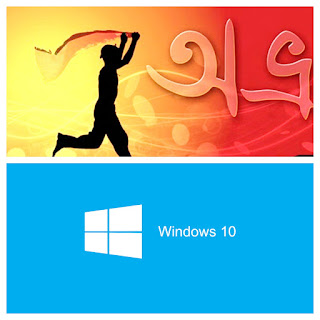 |
| Avro Keyboard Download for Windows 10: A Comprehensive Guide |
In the world of digital communication, typing in native languages has become a priority for many users across the globe. For Bengali speakers, the Avro Keyboard has emerged as a powerful and user-friendly tool that facilitates effortless typing in the Bengali language.
Initially designed for Windows, Avro Keyboard has gained immense popularity due to its ease of use, extensive features, and support for various typing styles. In this article, we will delve into the process of downloading and using Avro Keyboard on Windows 10, its features, and the advantages it offers to users.
What is Avro Keyboard?
Avro Keyboard is an open-source software developed for typing in Bengali on Windows computers. It is one of the most widely used Bengali typing tools available, offering a variety of input methods and keyboard layouts to suit different preferences. Avro supports phonetic typing, traditional layouts, and even custom layouts, allowing users to type in Bengali with ease.
The software is compatible with various versions of Windows, including Windows 10. Its versatility and adaptability make it an excellent choice for both beginner and advanced users. Whether you're typing for personal communication, academic writing, or professional purposes, Avro Keyboard provides a seamless typing experience.
Features of Avro Keyboard :
Phonetic Typing : Avro Keyboard allows users to type in Bengali using the Roman alphabet. For instance, typing "ami" will automatically convert it into the Bengali script "আমি." This feature makes typing in Bengali faster and more intuitive, especially for people familiar with English keyboard layouts.
Multiple Keyboard Layouts : Avro Keyboard offers multiple layouts, including the standard Bijoy layout and the popular Avro phonetic layout. This flexibility ensures that users can choose a layout that suits their preferences or their professional requirements.
Customizable Shortcuts : Avro Keyboard lets users customize keyboard shortcuts to enhance productivity. For example, you can set shortcuts to switch between different languages or layouts quickly.
Unicode Support : One of the biggest advantages of Avro Keyboard is its support for Unicode, ensuring that the typed Bengali text can be easily shared and read across different platforms and devices.
Spell Checker : The software comes with a built-in spell checker that helps ensure your Bengali typing is accurate, reducing the chances of typographical errors.
Compatibility with Various Applications : Whether you’re typing in a word processor, a web browser, or an email client, Avro Keyboard integrates seamlessly with most applications, making it a versatile tool for all your typing needs.
Offline Use : Avro Keyboard is fully functional offline, making it a reliable tool for users with limited or no internet access.
How to Download and Install Avro Keyboard on Windows 10?
Follow these steps to download and install Avro Keyboard on your Windows 10 computer :
Download the Setup File :
Visit the official Avro Keyboard website (https://www.omicronlab.com/avro-keyboard.html).
On the homepage, you'll find a download link for the latest version of Avro Keyboard. Click the "Download" button to begin downloading the setup file.
Run the Installer :
Once the file is downloaded, locate the setup file (usually in your Downloads folder) and double-click to open it.
You may be prompted with a security warning; click "Yes" to continue.
Install the Software :
The installation wizard will appear. Follow the on-screen instructions to complete the installation process. You can select the default settings or customize them according to your preferences.
Once the installation is complete, click "Finish" to exit the wizard.
Launch the Application :
After installation, you can launch Avro Keyboard by searching for it in the Start menu or clicking the desktop shortcut (if created).
The software will run in the background, allowing you to start typing in Bengali in any application.
Configure Language Preferences :
To start typing in Bengali, you will need to switch the input language to Bengali. You can do this by clicking the language icon on the taskbar and selecting "Bengali (Avro)" from the list of available languages.
You can switch between languages (e.g., Bengali and English) easily by pressing "Alt + Shift" or by selecting the language from the taskbar.
Benefits of Using Avro Keyboard on Windows 10 :
User-Friendly Interface : Avro Keyboard’s interface is clean and easy to navigate, making it accessible even for those who are new to typing in Bengali.
Faster Typing : Thanks to its phonetic typing feature, users can type Bengali faster without memorizing complex keyboard layouts. This makes it a great choice for those who want to quickly compose messages, emails, or documents.
Free and Open Source : One of the most significant advantages of Avro Keyboard is that it is entirely free and open-source. Users can download, install, and use the software without worrying about any hidden fees or subscriptions.
Regular Updates : Avro Keyboard is actively maintained and updated by its developers, ensuring that any bugs or compatibility issues with Windows 10 are promptly addressed.
Cross-Platform Compatibility : In addition to Windows, Avro Keyboard is also available for macOS and Linux, allowing users to maintain consistency in their typing experience across different devices.
Conclusion :
Avro Keyboard is an essential tool for Bengali speakers, offering a range of features that make typing in Bengali easier and more efficient. With its compatibility with Windows 10, customizable layouts, phonetic typing, and Unicode support, Avro is an excellent choice for anyone looking to type in Bengali on their PC.
The process of downloading and installing Avro Keyboard is simple, and its user-friendly interface ensures that even beginners can start typing in Bengali in no time.
Whether for personal or professional use, Avro Keyboard offers an all-in-one solution for Bengali typing needs, and it remains a top choice among users worldwide.
#avrokeyboard #chinguriabarta #banglakeyboard



No comments:
Post a Comment
Please do not enter any spam link in the comment box.